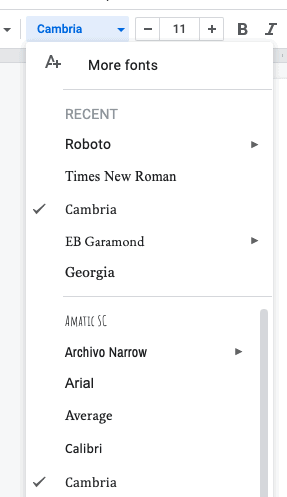Have you ever wondered how you could edit a Google Doc using MS Word? If your answer is yes, then you’ve come to the right place. Google Docs provides several ways to download a document.
You can choose to download a Google Doc directly while you have them already opened. Or, you can access those files on your Google Drive to download one by one or by bulk.

Now, there are about four ways to download a Google Doc.
4 Ways to Download a Google Doc
- Through Google Drive using your computer
- Through Google Docs using your computer
- Through Google Drive using your smartphone
- Through Google Docs using your smartphone
If you’re feeling overwhelmed just by learning that there is more than one way to download a Google Doc, don’t be. We’ve outlined each step for each of the four methods with beginners in mind. Rest assured that, after going through them, you’ll feel more confident about handling Google documents than ever.
We’ll walk you through every step of the way about how to download a Google Doc in this guide below. Basically, you can either download a Google Doc from either your Google Drive or Google Docs.
Downloading from Google Docs, however, gives you more options to download your document in your preferred file type.
Without any delay, let’s get right to it!