
3 Ways to Show Formatting Marks in MS Word
- Using the Show or Hide formatting marks button
- Using the Keyboard shortcut
- Using the Word Options dialog box
It’s important to note that formatting marks will not appear when you print your documents.
Now, you have two basic options to add color to your Word documents. 2 Methods to Change Background Color in …

It’s important to note that formatting marks will not appear when you print your documents.
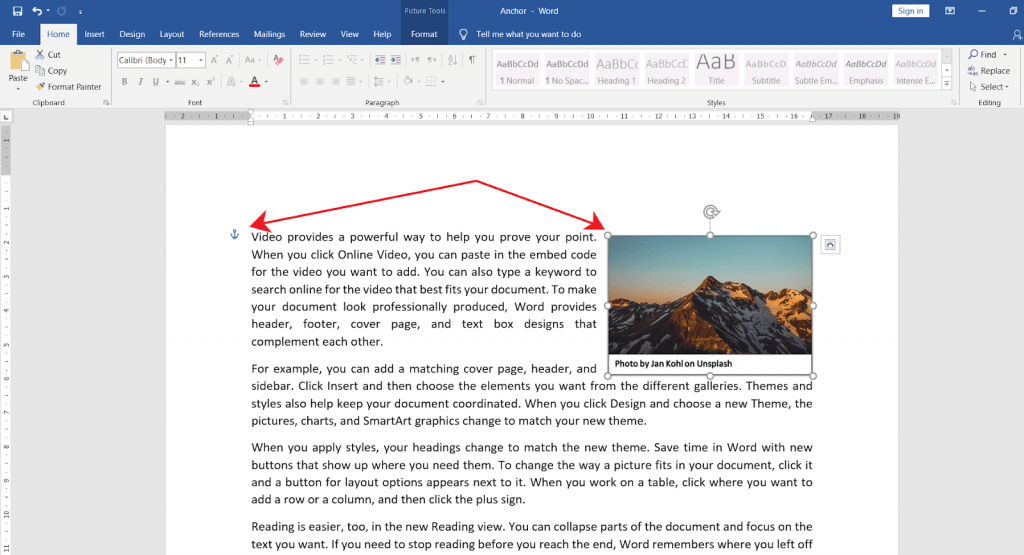
MS Word offers advanced developer features which let you create/run macros, and also design custom user controls.
However, this tab is not displayed on the ribbon by default.
This article will guide you on the different methods on how to add the Developer tab in the Ribbon

In this article, you will learn the different methods on how you can crop pictures in MS Word.
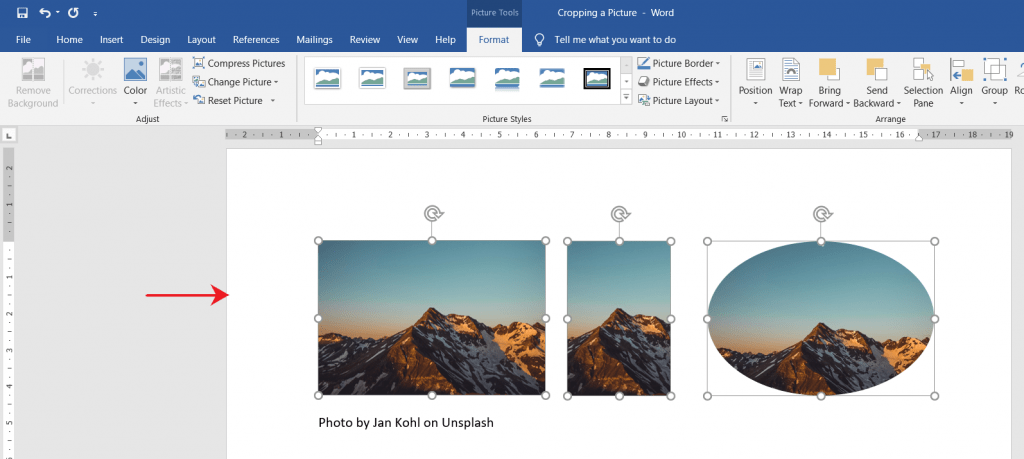
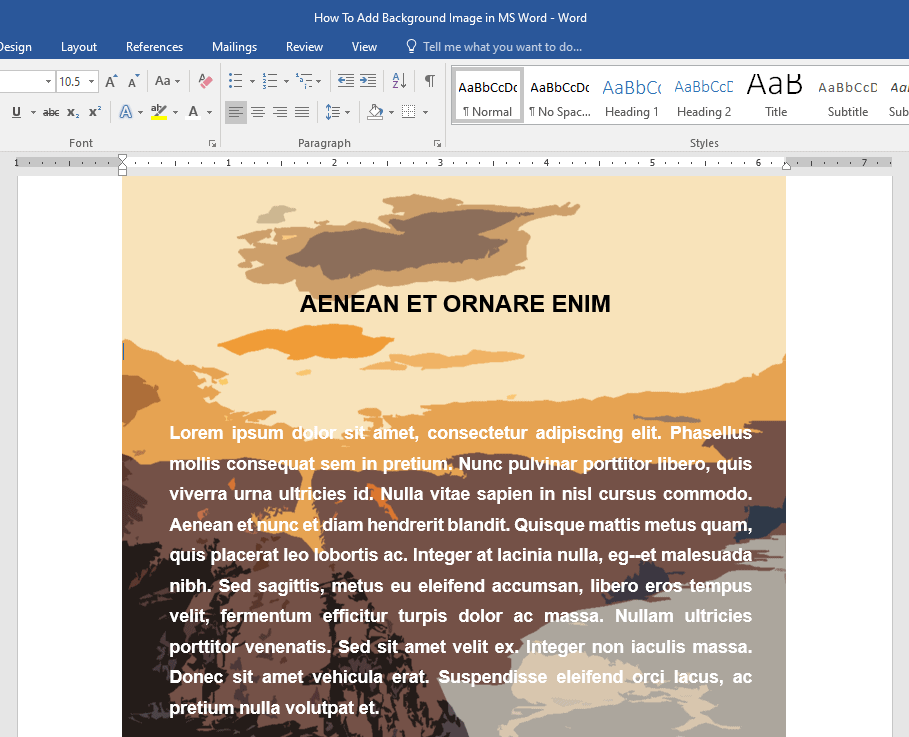
Exponents are widely used in different types of writing. They are typically added to point to a footnote or an …
A watermark is a text or picture that is superimposed over a significantly large section of each page of a document.
It is usually laid over in light gray color so that both the content and the watermark are acceptably visible and readable.
This is sometimes called the “ghost text”.
We often see the company logo, the company name, or words like “Confidential” or “Draft” laying around in the background of documents.
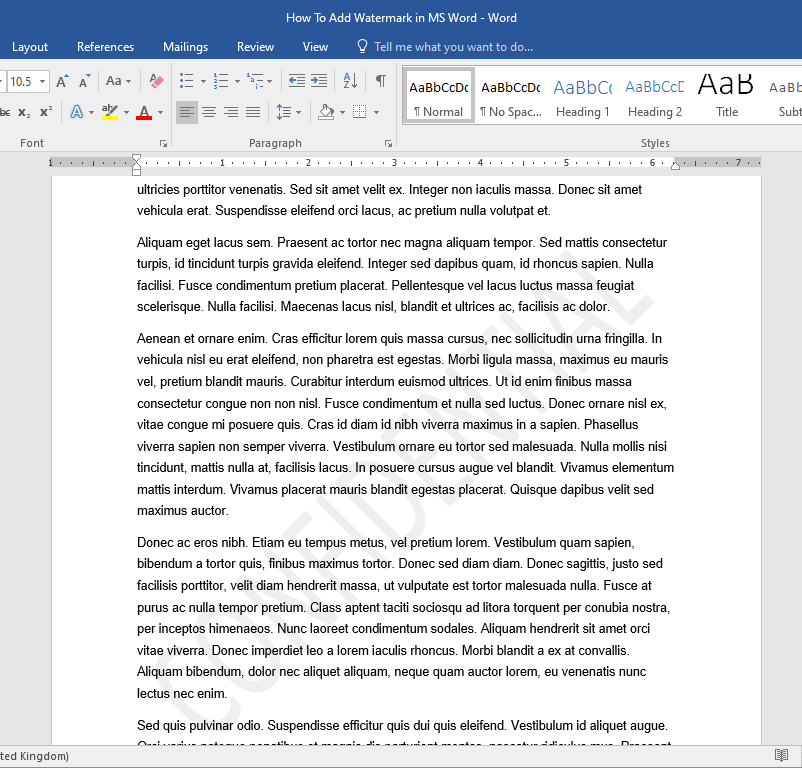
What if you want to remove the watermark?
In this tutorial, I will discuss two methods for removing watermarks from a word doc.
Simply put, a watermark is a text or image that spans over a significantly large portion of each page of a document.
In this tutorial we will share a couple of methods for adding a watermark to a word document
The default language of your MS Word depends on the configuration of your computer or device.
Sometimes, you might want to change it to suit your preferred language. MS Word provides different methods on how you can achieve this, depending on your reasons.
Using pre-installed features, you can either change the display or editing language of your MS Word program.

MS Word uses two language settings—authoring and display.
Authoring Language: It manages the proofreading options, such as the spelling and grammar of your documents.
Display Language: It pertains to the language of the menus and controls of MS Word.
Let’s get started!