It is fairly straightforward to quickly select all the text in MS Word documents. We will go over 3 ways to do it.

3 Ways to Select All in MS Word
- Select All using a ShortCut Key
- Select All using Mouse
- Select all using the Select tool
It is fairly straightforward to quickly select all the text in MS Word documents. We will go over 3 ways to do it.

Currency symbols are generally used as shorthand for currencies, even electronically. This is why keyboard manufacturers have already integrated these symbols so that users can just use them instantly.
However, not all currency symbols are readily available on the keyboard. Even then, there are still many techniques that you can use to insert a specific currency symbol in your document—an example of this is the Rupee symbol (₹).

In this article, we’ll take a look at some methods on how you can insert a Rupee symbol (₹) in MS Word.
These three are the most common and easiest ways on how you can insert the Rupee symbol in your document. As you read the remainder of this article, you will come to realize that inserting a Rupee symbol is a very straightforward process. Now, let’s have a look in detail at the steps needed to apply these techniques successfully.
Let’s get started!
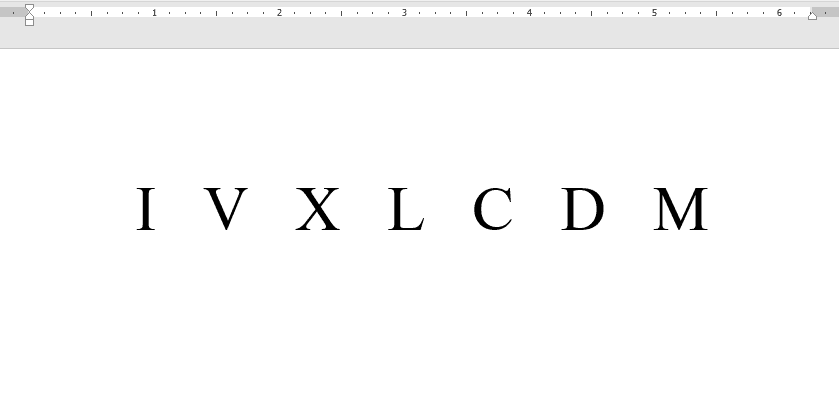


We’ll consider two different aspects—list indents and line spacing.
List indents affect the spacing of a bullet symbol to its corresponding line.
In contrast, Line spacing refers to the the spacing between bulleted items.

Let’s get started!
It’s easy to highlight continuous text in Google Docs. All you have to do is drag your cursor across the screen. Google Docs also offers multiple methods for selecting the entire document.
For example, you can press Control (or Command) + A or choose the ‘Select all’ option from the Edit menu. You can read about the methods for selecting the entire text in Google Docs here.
However, there is one type of text selection that is not easy to do in Google Docs. This is the selection of non-continuous text. For example, sometimes you may want to select a word in paragraph 1 and another word in paragraph 5.
In MS Word and some other word processing apps, you can do this by pressing the Control key and clicking on the text. This keyboard shortcut doesn’t work in Google Docs.
So, how exactly do you select multiple non-continuous words in Google Docs? We will be answering this question in this article. The following is one method you can use to perform this task:
Note that this article is intended for complete beginners. Hence, you can follow along even if you have very little to no experience with Google Docs.
With that introduction, let’s get started.
3 Ways to Type Over a Line in MS Word Using an underlined tab space Using a line tool Using …
Most European languages have two small dots over some letters, usually the vowels. This system is a kind of diacritical mark used to guide pronunciation or syllabication.
While it’s particular to the German language, the two dots are also evident in other languages like French and Spanish. In the German language, umlauts mean “around sound” or “changed sound”.
It’s mostly used to guide speakers of the pronunciation of the umlauted word. In other languages, umlauts represent diaeresis to imply syllabication between vowel letters.

If you’re wondering how Germans type their mysterious umlauts, then we have good news for you. MS Word allows you to type an umlaut without changing your keyboard or installing a separate program. In this guide, we’ll share with you different methods to type an umlaut without having to lift a finger.
Now, there are about four ways to type an umlaut in MS Word.
There’s nothing more convenient than having to press a combination of keyboard keys to insert special characters like an umlaut. Using the first two methods, we’ll show you how to type an umlaut with a few strokes on your keyboard keys. On the other hand, if you need to type longer texts involving umlauts, you may use a foreign keyboard simulator online. This way, you can get the job done faster. Lastly, the fourth method utilizes Word’s plethora of symbols found in the Symbol Dialogue box.
Overall, you’ll find all four methods to be equally reliable when you need to type an umlaut in MS Word. After all, Microsoft has made it possible to easily insert umlaut and other characters in your documents.
Let’s dive right in!

Now, there are about two ways to type vertically in MS Word.