2 Ways to Add Border to a Picture in Word
- Add a picture border using the Picture Styles group
- Add a picture border using the Context Menu
We are using this image for this tutorial.

You have a PowerPoint presentation where you have introduced notes in individual slides. The notes helped you to remember important aspects of your presentation. But they were not visible to the audience.
Now, you want to present your audience with a printed version of your presentation. You want to print the notes along with their respective slides to make it easier for them to understand.
You can do this easily in PowerPoint, and we explain the method here.
Presenting a long slideshow to an audience can be a challenging task. You must remember the finer details of each slide. Yet, it is easy to overcome this. PowerPoint allows adding notes to individual slides in an accessible format.
The notes will show up on the screen for you to read in the Presenter view, but will not be visible to the audience. You can still share the notes with your audience. Print the notes for sharing if you think that will benefit them.
Adding notes to PowerPoint slides is easy. Here’s how to do it.
Now, you have two basic options to add color to your Word documents. 2 Methods to Change Background Color in …

It’s important to note that formatting marks will not appear when you print your documents.
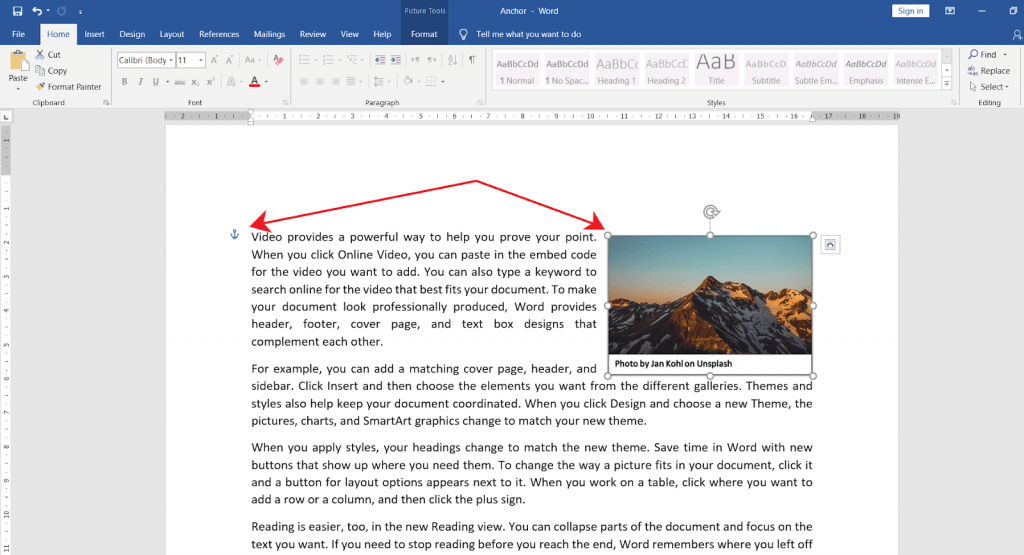
MS Word offers advanced developer features which let you create/run macros, and also design custom user controls.
However, this tab is not displayed on the ribbon by default.
This article will guide you on the different methods on how to add the Developer tab in the Ribbon

In this article, you will learn the different methods on how you can crop pictures in MS Word.
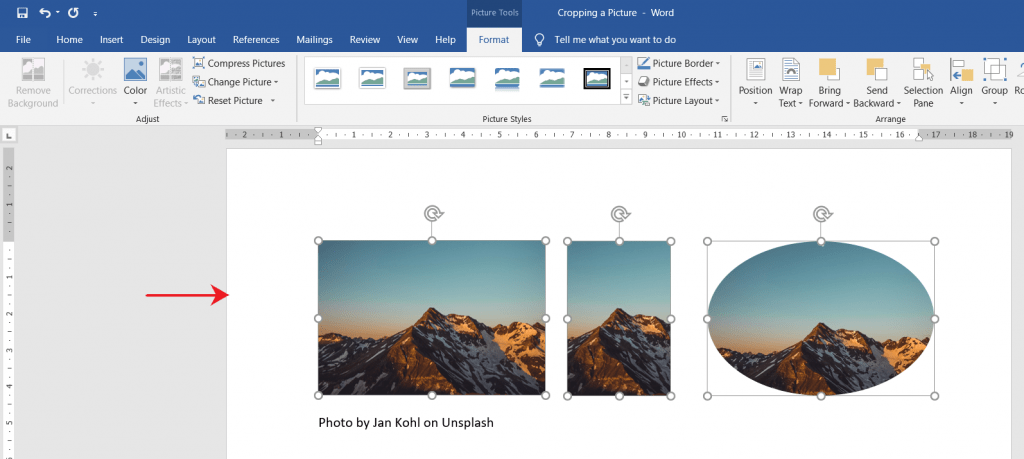
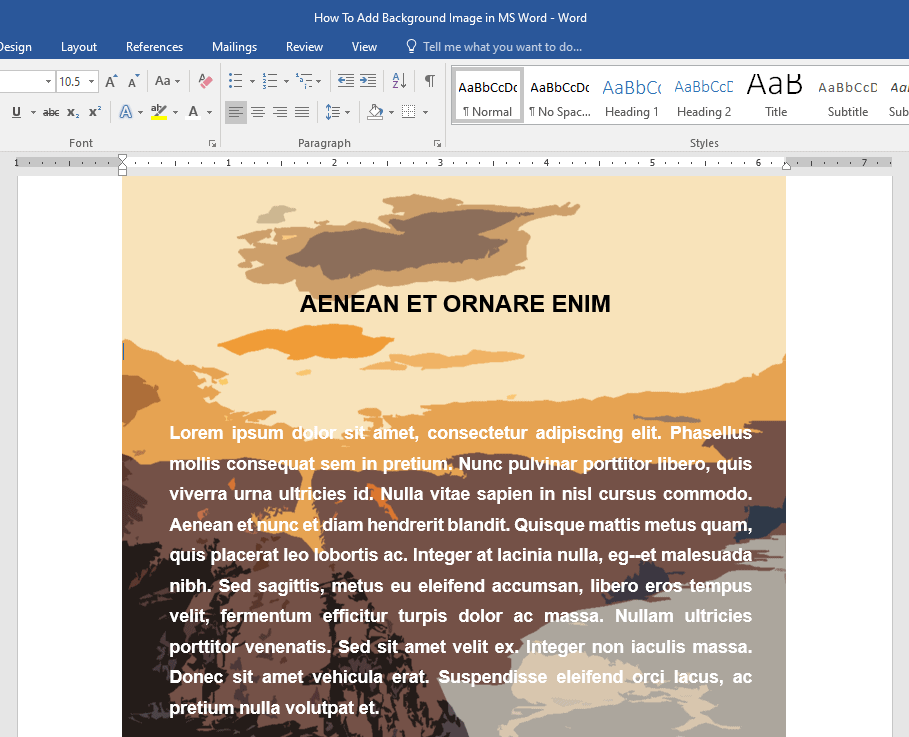
Google Sheets offer a couple of methods you can use to remove duplicates in a sheet.
solve this problem. You can either use the Remove duplicates command or the UNIQUE function.

Let’s get started!