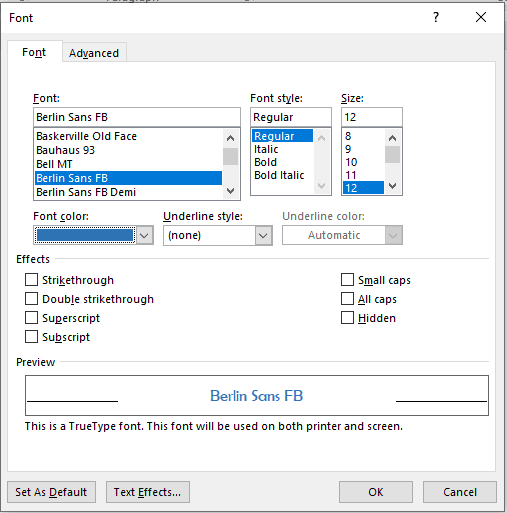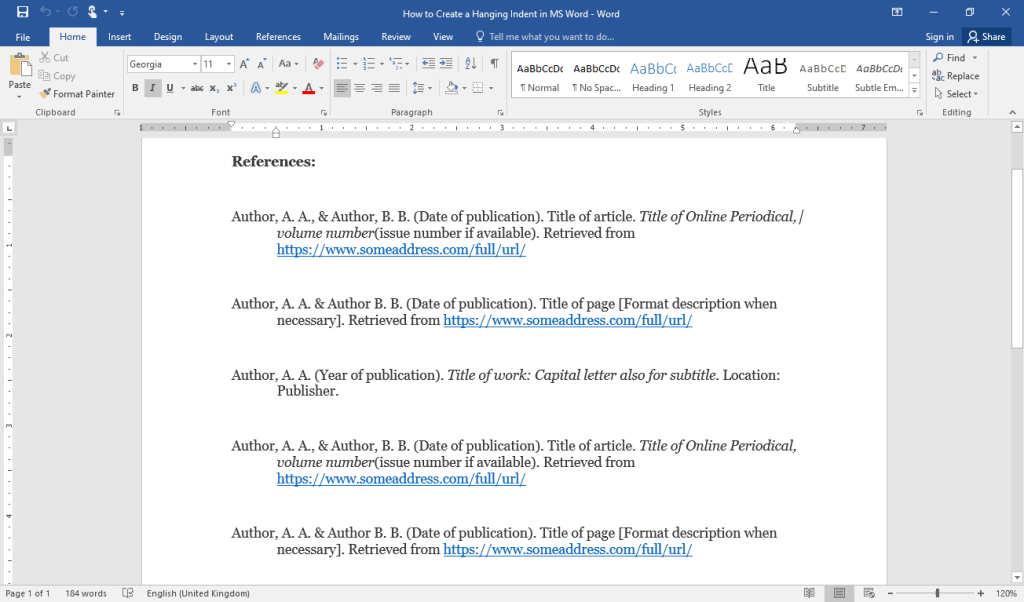Mergagin table cells allow you to join two or more cells into one larger cell.
Here is an example of a table with merged cells.
Word makes it easy to merge cells in a table.

3 Ways to Merge Table Cells in MS Word
- Using the Layout Tab in the Ribbon
- Using the Context Menu
- Using the Table Eraser Tool
Important note: Merging cells will combine and delete the data of certain cells. By default, the top-left most cell’s information will be retained and used in the new merged area. Keep this in mind as this may delete the information of some cells without you meaning to do so.