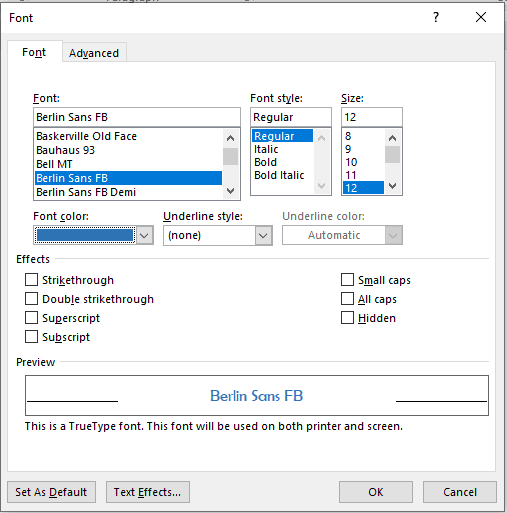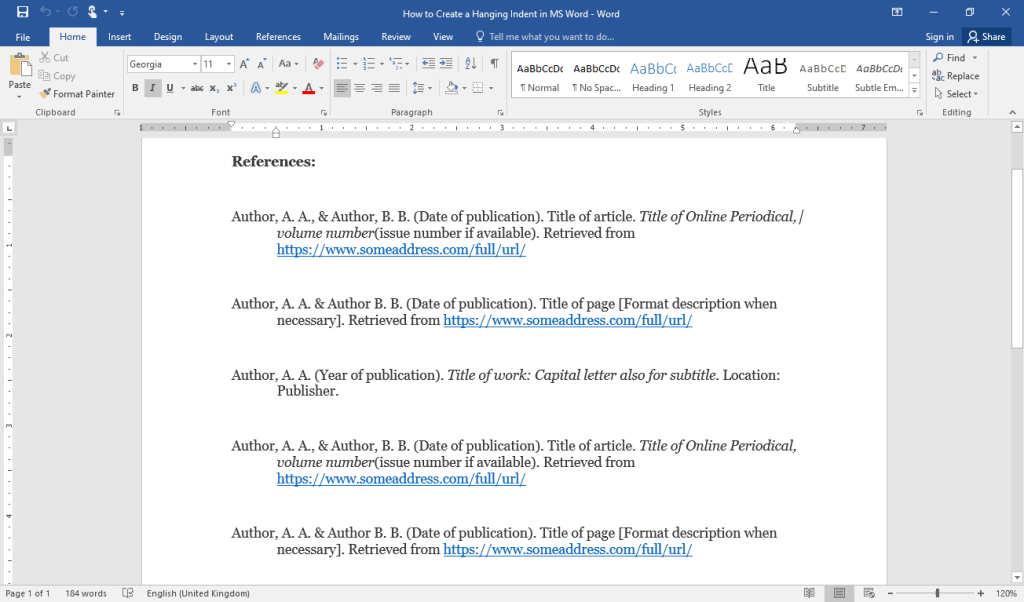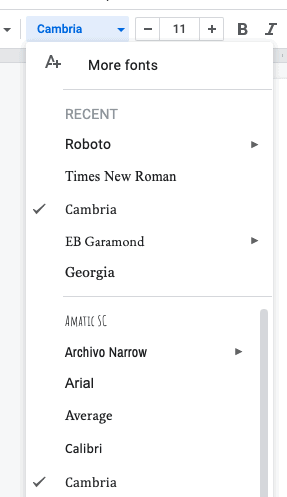The default background colour of your Google Docs pages is white. You can change the background colour to any colour that you want.
There are many benefits of changing the background color of your Google Docs pages. It makes your pages look more colorful, something different from the typical pages.
Changing the background colour is especially useful if you are creating artwork. Some examples include greeting cards, social media posts and logos.
There are two options for changing the background colour of your Google Docs page. One, you can change the background colour of the entire document. Alternatively, you can also change the background colour of a single page. This allows you to have different-coloured pages in your document.
3 ways to Change Background Color of Google Docs
- Going to the ‘Page setup’ option in the File menu
- Inserting a text box from the Insert menu
- Creating separate documents and merging them
Note that this article is intended for complete beginners. Hence, you can follow along even if you’ve never used Google Docs before.
With that introduction, let’s get started.