
3 Ways to Change Highlight Color in Word
- Using the Text Highlight Color button
- Using the Context Menu
- Using the Find and Replace dialogue box


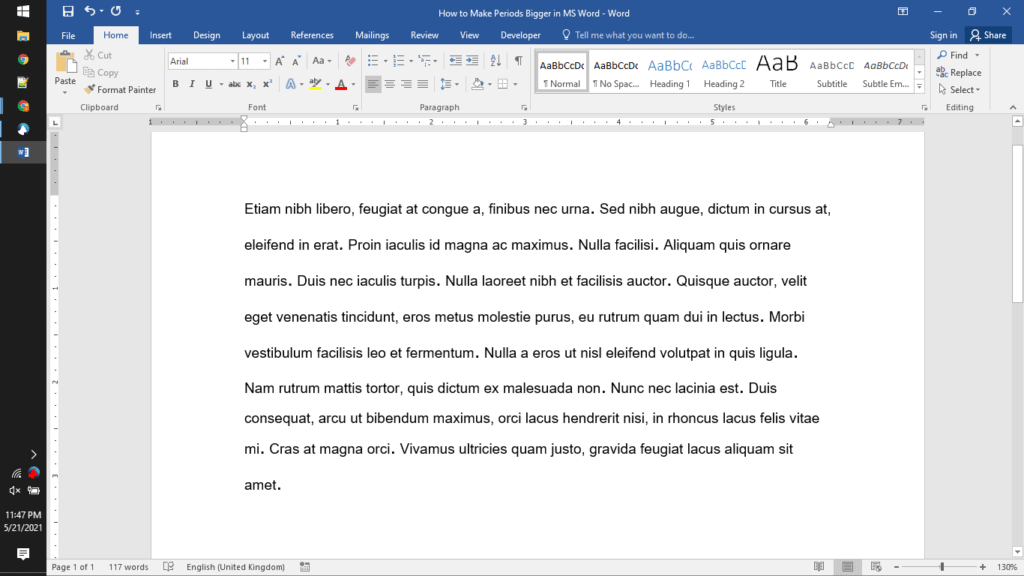

Using tables is an excellent way to add better structure and layout to your document. It’s a relatively easy task to create tables in MS Word. However, you may find yourself in a situation when you need to split tables vertically to better present the data in your document. Truth be told, MS Word only has a button to split a table horizontally. Thankfully, we’ve figured out a way to easily split a table vertically in Word. So, keep reading and we’ll show how to split a table vertically in three simple steps.

Now, there’s only one way to split a table vertically in Word.
The find and replace option is one of the most useful functions in Google Docs. The find function allows you to search for certain words or phrases in your document. For example, you can use it to search for the word ‘article.’
The replace function allows you to replace a word or phrase you found with another word or phrase. For example, you can replace the word ‘article’ with ‘articles.’ You also have the option of replacing all instances of a particular word. For example, you can replace every ‘article’ in your document with ‘articles.’
You also have other options for customizing the replacements. For instance, you can choose to match the case (upper or lower case) of your word. This is highly convenient as you don’t have to manually search for and replace words.
Organizing text and numerical information on a table is a great way to present them. After all, the rows and columns can be customized. However, you may encounter difficulties like splitting a table horizontally into two separate ones. This is because it’s usually already too late before you realize that the data in your table is best split up. Well, you’re in luck! MS Word offers more than one way to split tables horizontally in your document.

Now, there are about two ways to split a table horizontally in Word.
Punctuation marks tend to be small so it is easy to mistake them. For example, it is easy to mistake a comma for a period and vice versa. For this reason, it is useful to increase the font size of the punctuation marks in your document to make them clear.
The period, also known as the full stop, is the most commonly used punctuation mark. There are different ways in which the period can be used. Firstly, it is used at the end of sentences to indicate that the sentence has ended. It is also used after abbreviations, such as Mr. and Ms. Lastly, it is used at the end of initials (for example, Anita M.). Note that this convention is only used in some countries.
However, if the size of the periods in your document is too small, they are not noticeable. The default size of the periods is the same as the font size of your document. Google Docs allows you to change the size of the periods in your document.
Google Sheets allows you to create spreadsheets. In spreadsheets, you can store different types of data, including words, numbers and currencies.
You might only want to highlight a portion of the text in a particular cell. For example, in the image below, the word ‘Urgent’ is highlighted in red. This allows you to emphasize the text. You can also change the formatting of the text in other ways. For instance, you can italicize it or make it bold. The one thing you cannot do is change the background color of only a portion of the text. You will have to change the background color of the entire cell.

You can also highlight text by changing the background color of the cells containing any text. Doing this allows you to distinguish between cells that are empty and cells that have text. Google Sheets allows you to do this as well.
A watermark is a design that is meant to identify the owner or maker of a document. It is inserted on every page of the document. To make sure that you can read the text in the document, the watermark is transparent.
You can share the watermarked document with other people. The people you share it with cannot claim that the document is theirs, because of the watermark. Hence, watermarking prevents other people from copying your work.
Watermarks can also be used on images. For example, the photos on the iStock website are watermarked. This prevents people from downloading the images without paying.
Google Docs doesn’t have an option that allows you to automatically insert watermarks. However, there are several workarounds that you can use.