In this tutorial we will discuss 2 methods for adding columns to an existing word table.
2 Ways to Add Columns to a Table in MS Word
- Using the Context Menu upon right-clicking.
- Using the Layout Tab under the Table Tools section.
In this tutorial we will discuss 2 methods for adding columns to an existing word table.
In this article I will outline multiple steps for creating tables in MS Word.

In this tutorial, I will share a couple of methods to delete rows in MS Word Document.
In this post , we will share a couple of methods for adding background color to MS Word table.
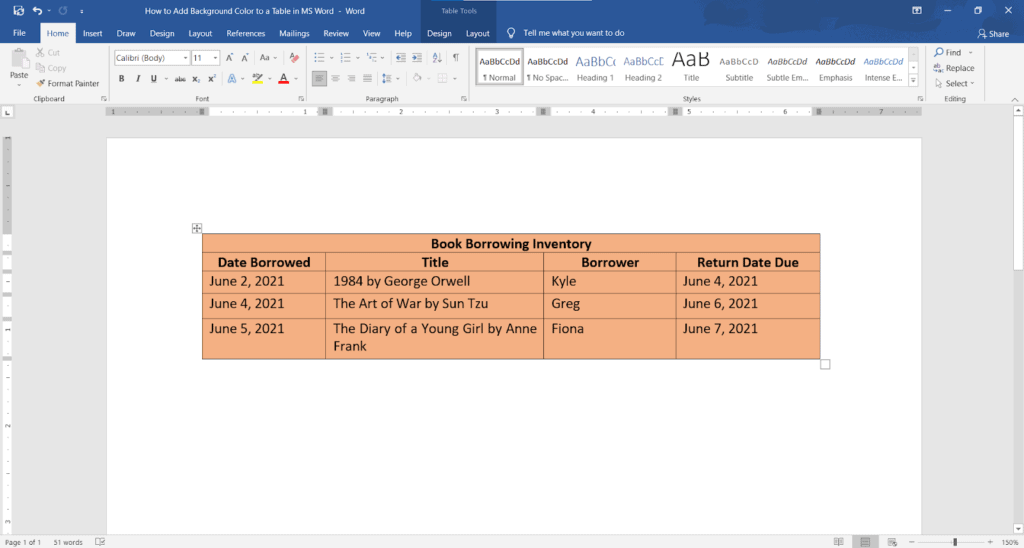
In this tutorial , we will discuss 2 methods to change table border color of a word document.



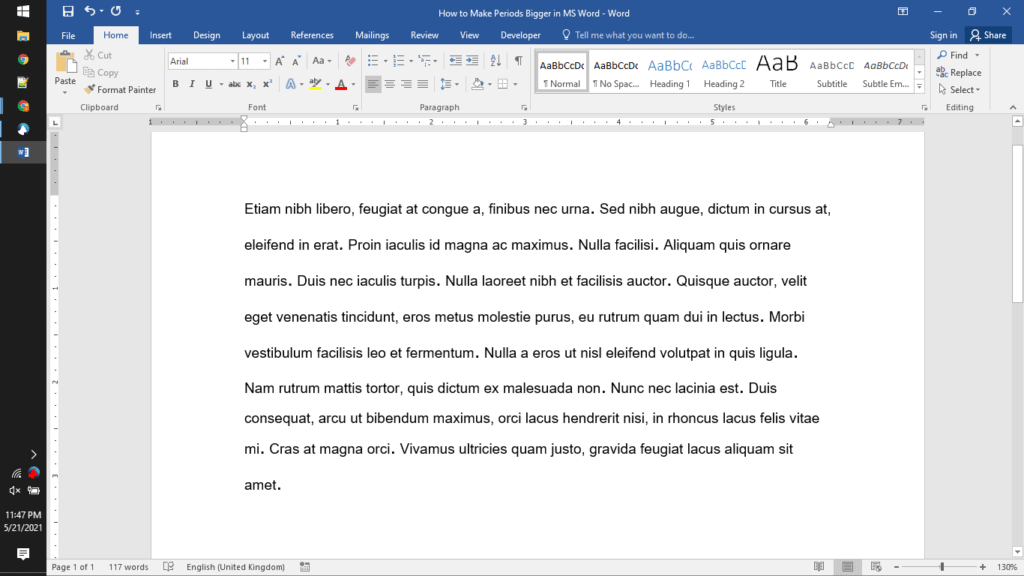

Using tables is an excellent way to add better structure and layout to your document. It’s a relatively easy task to create tables in MS Word. However, you may find yourself in a situation when you need to split tables vertically to better present the data in your document. Truth be told, MS Word only has a button to split a table horizontally. Thankfully, we’ve figured out a way to easily split a table vertically in Word. So, keep reading and we’ll show how to split a table vertically in three simple steps.

Now, there’s only one way to split a table vertically in Word.