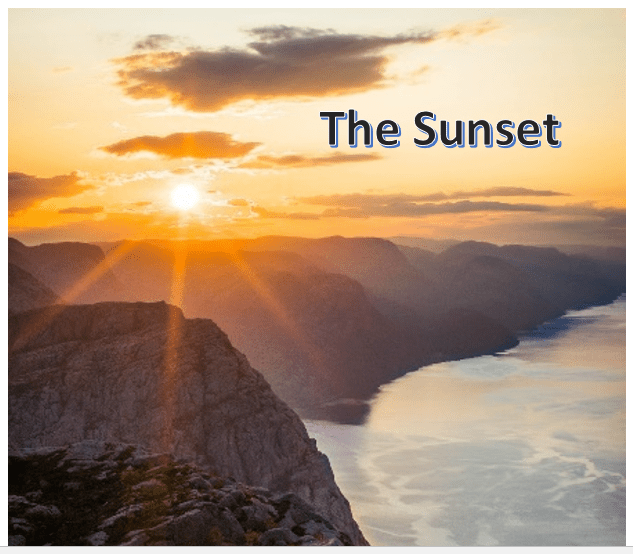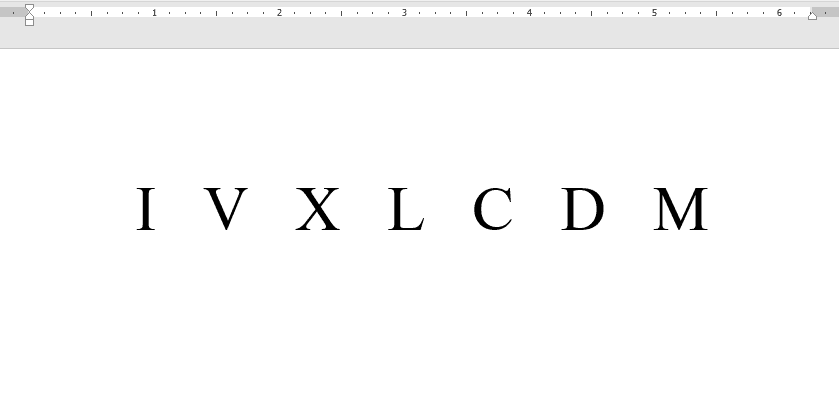Let’s say you are editing a document and you want to remove all text boxes without altering the text.
This won’t be a problem if you only have a couple of text boxes to delete. However, it will surely be a nightmare if you have a hundred-page file with most pages having at least one text box.
In this article we will share methods to preserve text while deleting the text boxes in the word document.

Now, there are about three ways to delete a text box without deleting text.
3 Ways to Delete Text Box in Word Without Deleting Text
- By Copying and Pasting
- Using the Selection Pane
- Using Macros