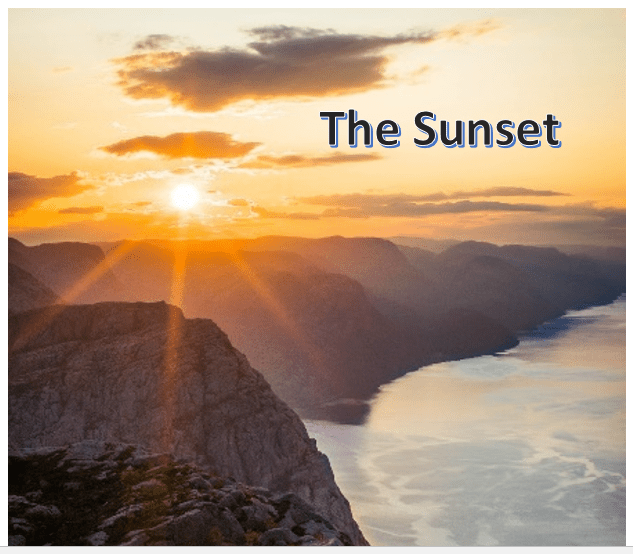You may want to enhance your presentation with YouTube videos. There are innumerable videos on YouTube to suit your requirements. By embedding one or more videos, you can hold your audience captive.
It is easy to find a video on YouTube suitable for your presentation.
But you may need guidance getting the video into a slide, and ensuring it plays in the presentation.
In this tutorial, we show you the steps to add a YouTube video to your PowerPoint presentation.
4 Ways to Embed a Youtube Video in Powerpoint Presentation.
- Embed the URL of the YouTube video
- Link YouTube video to a picture in the presentation
- Embed code of the YouTube video
- Insert a YouTube video from your PC
Caution
A word of caution before we start. Videos on YouTube may have copyright restrictions. Downloading and using the videos without prior permission may not be legally permissible. Always obtain permission before downloading and using videos from YouTube.
Let us start.