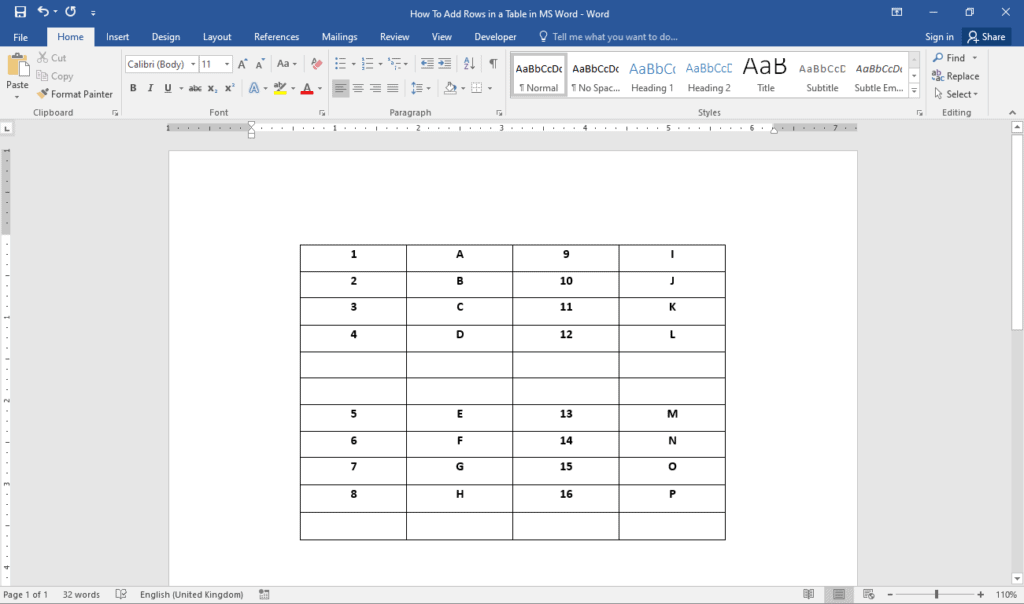A watermark is a design that is meant to identify the owner or maker of a document. It is inserted on every page of the document. To make sure that you can read the text in the document, the watermark is transparent.
You can share the watermarked document with other people. The people you share it with cannot claim that the document is theirs, because of the watermark. Hence, watermarking prevents other people from copying your work.
Watermarks can also be used on images. For example, the photos on the iStock website are watermarked. This prevents people from downloading the images without paying.
Google Docs doesn’t have an option that allows you to automatically insert watermarks. However, there are several workarounds that you can use.
2 methods of inserting a watermark in Google Docs:
- Inserting a watermark from the Drawing window
- Inserting a watermark in the header or footer of your document