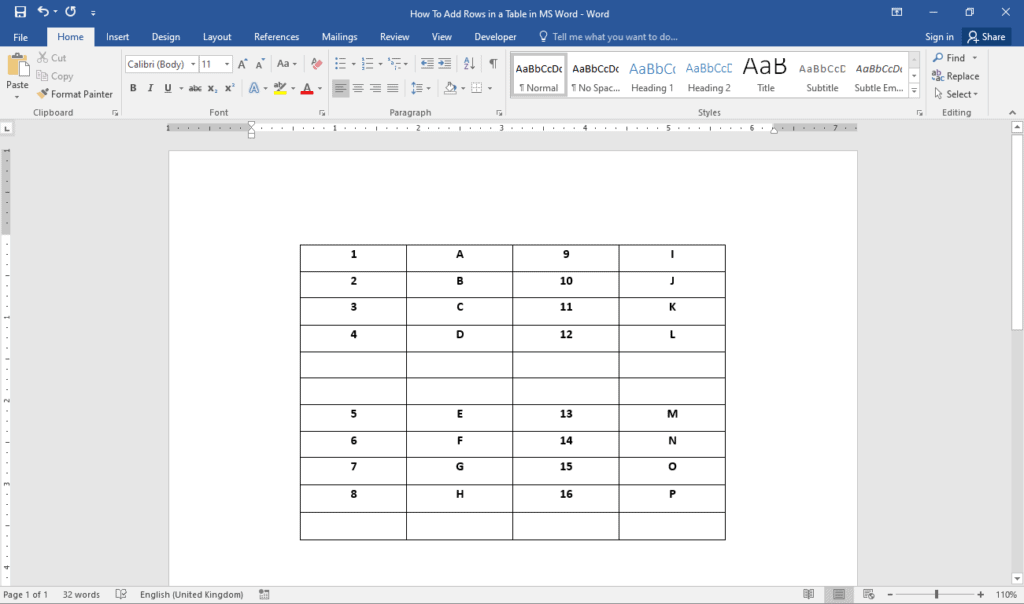Organizing text and numerical information on a table is a great way to present them. After all, the rows and columns can be customized. However, you may encounter difficulties like splitting a table horizontally into two separate ones. This is because it’s usually already too late before you realize that the data in your table is best split up. Well, you’re in luck! MS Word offers more than one way to split tables horizontally in your document.

Now, there are about two ways to split a table horizontally in Word.
2 Ways to Split a Table Horizontally in Word
- Using the Split Table button
- Using shortcut keys